Configuring Rocket Broadcaster for Radio Mast
Rocket Broadcaster is the leading streaming audio encoder, developed by Radio Mast. It is used by tens of thousands of radio stations daily and designed for professional use. Rocket Broadcaster has tight integration with Radio Mast for enhanced connectivity and ease of configuration.
This is a quick configuration guide on how to configure Rocket Broadcaster (and Rocket Broadcaster Pro) for use with Radio Mast.
Before we begin, there are a few prerequisites you need:
- A Radio Mast account with a stream. You can get started with a free trial here in seconds.
- Rocket Broadcaster (or Rocket Broadcaster Pro) installed on a Windows PC.
Follow the steps below to configure Rocket Broadcaster to connect to Radio Mast.
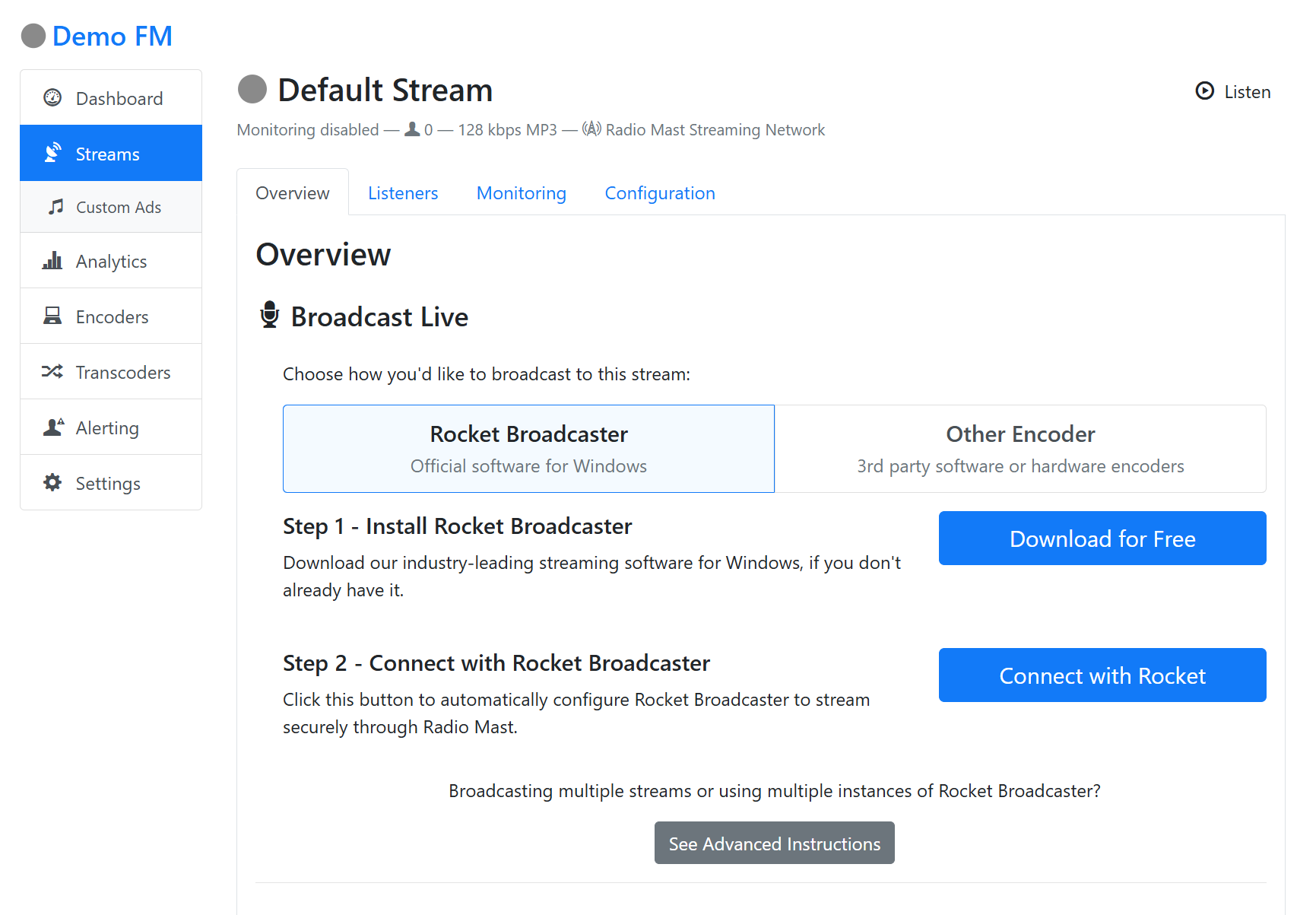
Starting a Broadcast
Inside your Radio Mast account, click the name of your stream, and then click the big Connect with Rocket button under Broadcast Live. This will automatically launch and configure Rocket Broadcaster to connect to your stream.
Next, in Rocket Broadcaster, just click the Start Broadcast button to begin your broadcast. You're now live!
Before you go any further, it's very important to understand how Rocket Broadcaster works:
Rocket Broadcaster has two audio capture channels: One labelled "Audio Input", which captures audio from your microphone or line-in jack on your soundcard, and a second input labelled "Other Applications", which captures audio that you can hear from other apps running on your PC. This captures the local desktop audio. Depending on what audio you want to broadcast, we recommend muting any unused channel by clicking the small blue speaker icon underneath it in the main Rocket Broadcaster window.
We also recommend double-checking the soundcard settings in Rocket Broadcaster to make sure it's capturing from your preferred devices. Click Options->Preferences to see those settings and configure which devices are being captured from.
Configure Metadata Integration
The Pro Edition of Rocket Broadcaster supports receiving metadata from many different radio automation systems. Check out our extensive list of How-to Guides for setting up metadata over in the Rocket Broadcaster documentation.
Optimize Sound Quality
To improve the sound quality of your stream, we recommend setting your codec to AAC. To do this:
- In Rocket Broadcaster, in the menu at the top of the main window, click Broadcast->Streams
- Beside Audio Codec, change the preset to AAC (High Quality).
This will provide a good balance of sound quality and bitrate, which will also help reduce the data usage for listeners on mobile devices.
Rocket Broadcaster Pro also has a built-in Broadcast Audio Processor, which can enhance the sound of your stream. You can access it by clicking Broadcast->Audio Effects->Broadcast Processor in the menu at the top of Rocket Broadcaster Pro. Try experimenting with the presets or watch our quick crash course on it here.
Prepare for 24/7 Usage
We've put together a list of Best Practices for running Rocket Broadcaster 24/7, which we recommend all professional broadcasters review.
Questions?
Got stuck or have questions about using Rocket Broadcaster with Radio Mast? Please get in touch and we'd be happy to help.