Configuring SAM Cast for Radio Mast
SAM Cast can be connected to Radio Mast to broadcast live audio, and also receive live listener statistics back via its Statistics Relay feature. This guide will explain how to configure SAM Cast to connect and broadcast to a Radio Mast stream and how to receive listener statistics back through it.
These instructions can also be used as a general guide for connected SAM Broadcaster to Radio Mast, as the encoder interface is similar to the standalone SAM Cast.
Before we begin, there are a few prerequisites you need:
- A Radio Mast account with a stream. You can get started with a free trial here in seconds.
- SAM Cast or SAM Broadcaster installed and running on your PC
Follow the steps below to configure SAM to connect to Radio Mast.
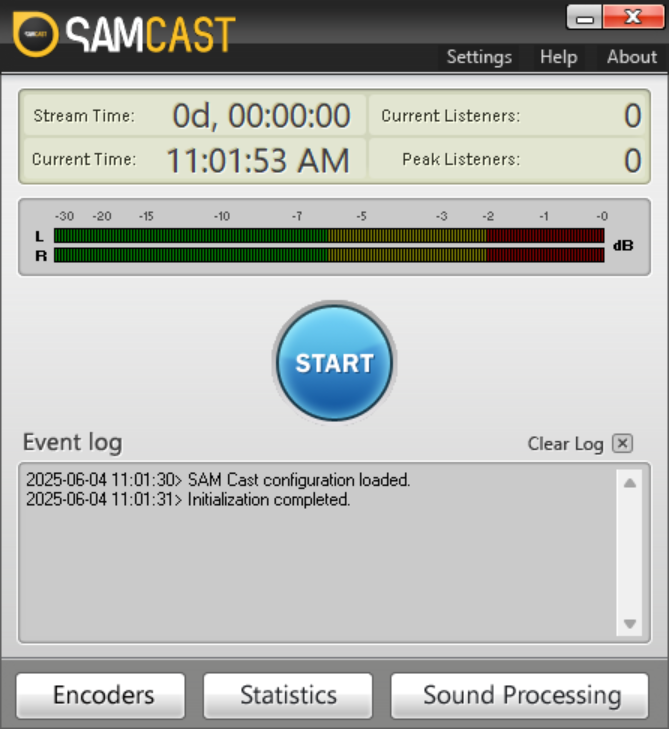
Getting Connected
1. Find your stream connection details
We'll need to enter your stream's connection details into SAM Cast, so let's first find those in your Radio Mast account.
Log into Radio Mast, and click Streams on the left, then the name of your stream. Under Broadcast Live, click Other Encoder, and you will see your stream connection information. Keep this information handy for the next steps.
2. Add an encoder and configure it
-
Inside SAM Cast, click the Encoders button at the bottom of the main window. The Encoders window will appear.
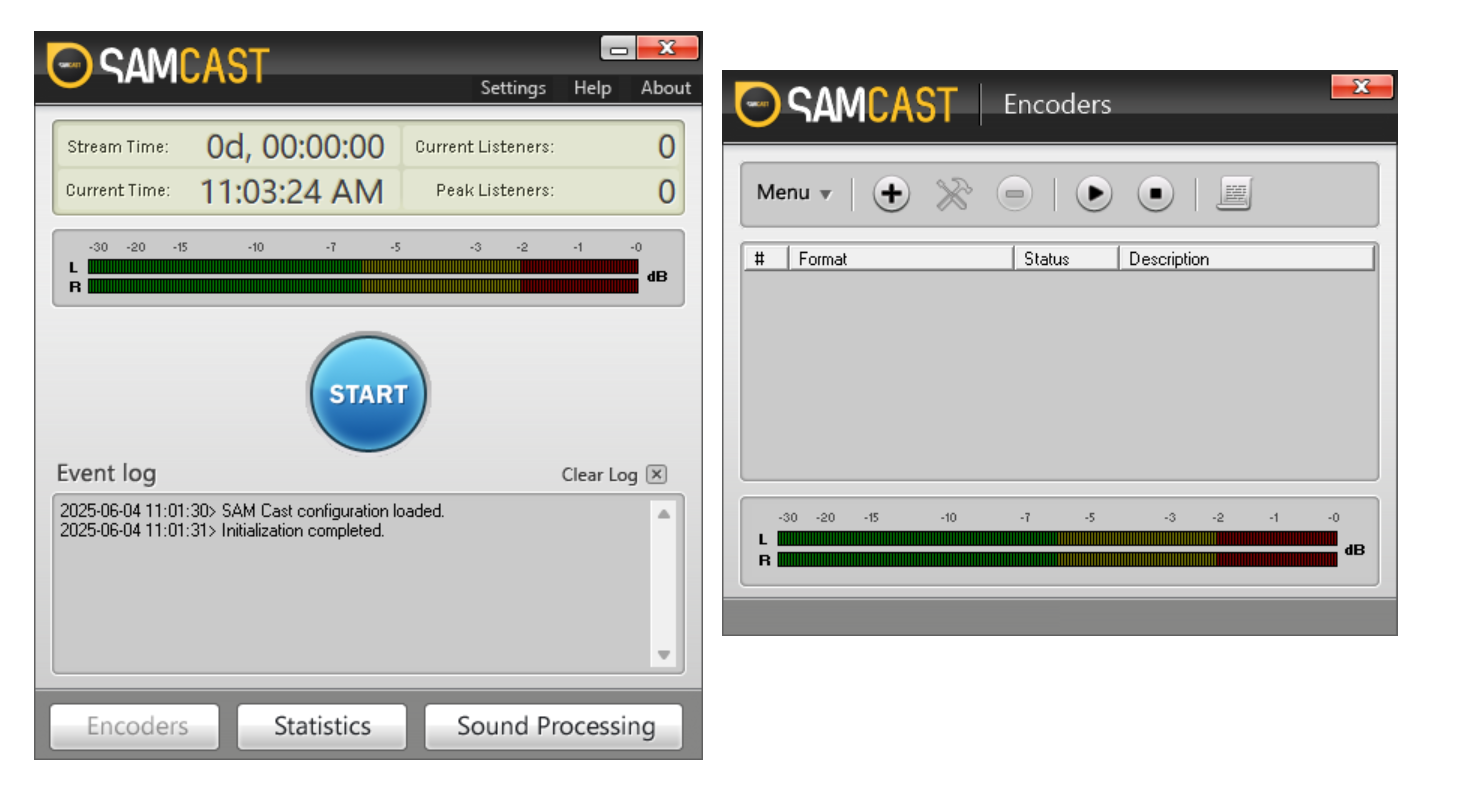
The SAM Cast main window. -
Click the + symbol at the top. The Select Plugin window will appear.
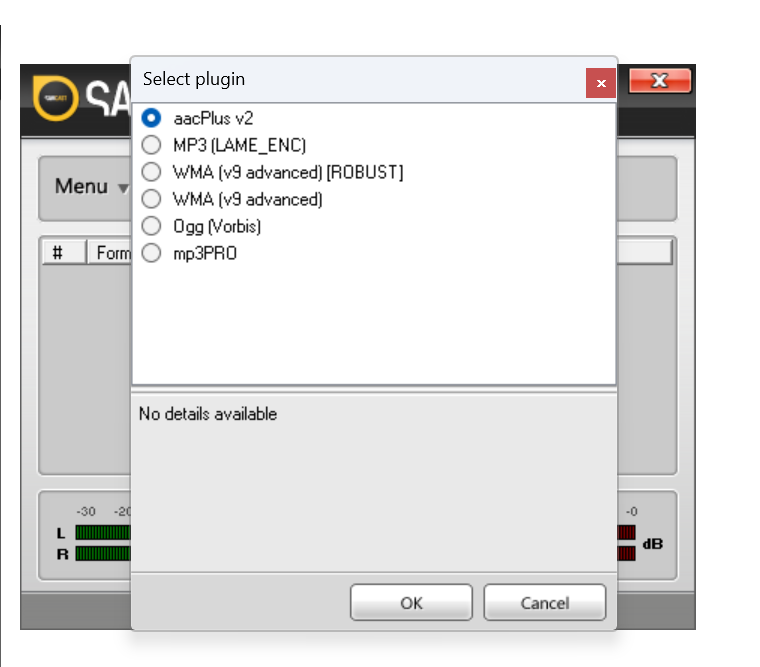
The SAM Cast Select Plugin window. -
Choose MP3 (LAME_ENC).
-
Leave the Bitrate as 128 kbps, Mode as Stereo, and Sampling rate as Auto.
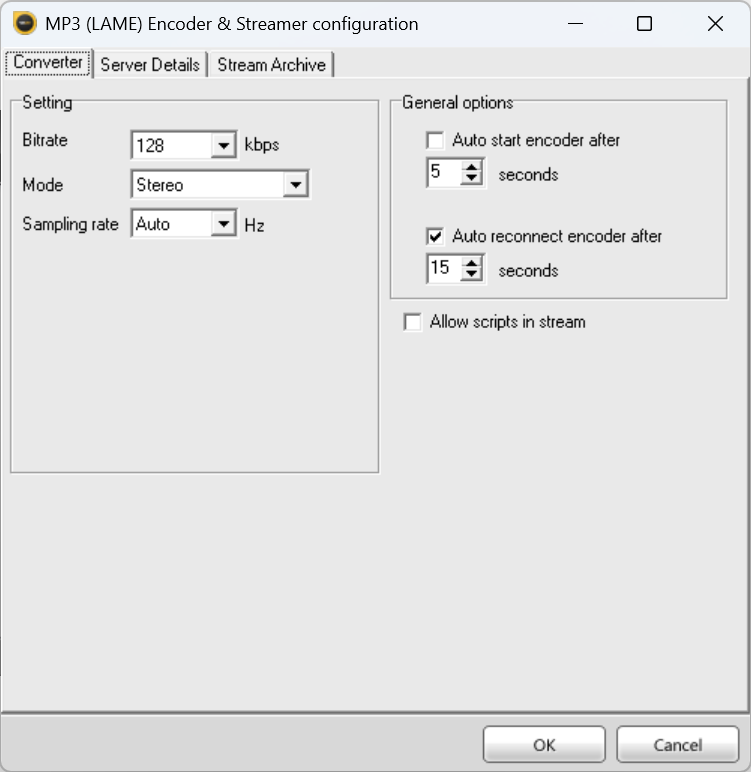
MP3 encoder configuration in SAM Cast. -
Click the Server Details tab, and enter the following:
- Server Type: IceCast
- Select IceCast 2
- Server Details:
- Server IP:
yyz.ingest.radiomast.io- or copy the closest server to you in the list provided in your stream connection details in your Radio Mast account. - Server Port:
8000 - Username: Please refer to the connection details in your account.
- Password: Please refer to the connection details in your account.
- Mount: Please refer to the connection details in your account. This must start with a slash.
- Station Details - You can customize these but do not modify the Caption template or URL Append
template.
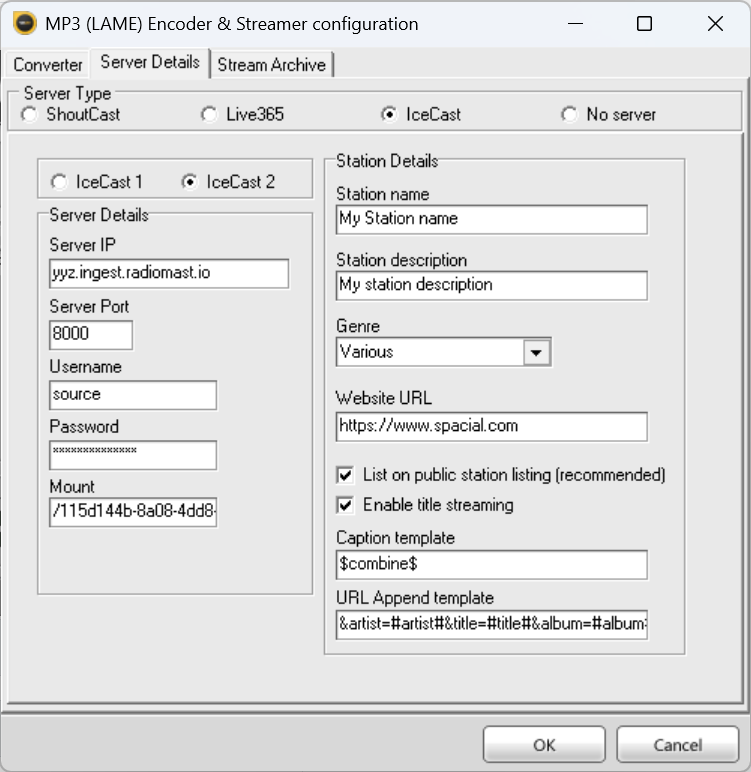
Configure the SAM Cast server details using the information in your account, using the above as a guide.
- Server IP:
-
Click OK to apply your changes.
- Click the encoder to select it and click the Play button to start the encoder. This will start your broadcast and
connect to Radio Mast.

Click the play button to start the encoder and get connected.
To improve your sound quality, you can try broadcasting with AAC instead of MP3. To do so, go back to step 3 and in the Select Plugin window, choose aacPlusv2. Then, configure the encoder with the following:
- Codec: AAC
- Quality: High Quality
- Format: "AAC: 128 kb/s, 44.1 kHz, Stereo"
For broadcasters that are primarily broadcasting to mobile listeners, who may have limited data plans on their mobile phones, you can save data transfer for your listeners by using AAC+ as the codec. To configure this, repeat the process above and in the Select Plugin window, choose aacPlus v2 instead. Then, configure the encoder with the following settings:
For low-bitrate streams (mobile-quality, bandwidth-saving), we recommend:
- Codec: aacPlusv2
- Quality: High Quality
- Format: aacPlus: 48 kb/s, 44.1 kHz, Parametric Stereos
3. Configure the Statistics Relay
SAM Cast can be configured to pull the live listener count for your stream from Radio Mast.
Before you begin, go back
to the Overview tab of your stream in your Radio Mast account. Scroll down to the bottom and under "Advanced Links",
look for Icecast-compatible Status Page. Copy that URL and then trim off the "http://" and trailing slash, leaving
you with the bare "hostname" like this 65db624f-099f-4ae3-b54b-42743bac21ed.icecast.radiomast.io. Keep this handy.
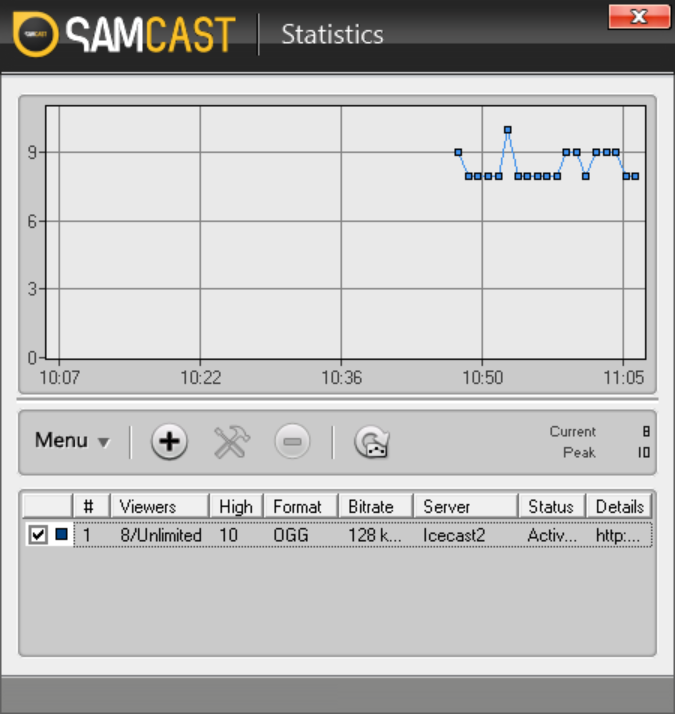
- In the main SAM Cast window, click the Statistics button at the bottom.
- In the Statistics window, click the + symbol.
- Choose "Icecast2 statistic relay".
-
In order to fill out these settings, you'll need to:
- Host: Use the bare hostname you constructed above.
- Port:
80 - Username: source
- Password: Use the password for your stream. Click "Other Encoder" on the Overview tab of your stream and you'll see the password.
- Alias: This will be the mount of your stream, available in the same place above. (eg.
/65db624f-099f-4ae3-b54b-42743bac21ed).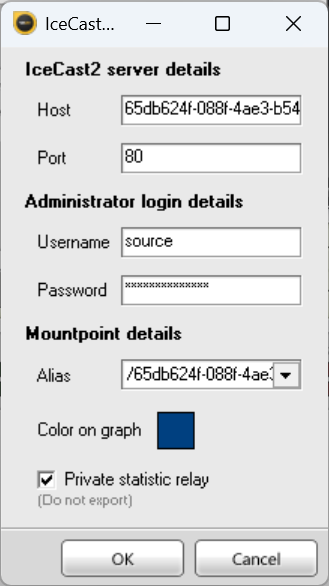
Configure the statistics relay using the information in this guide.
-
Click OK to apply the changes.
Your live listener count should start appearing in the Statistics graph now.
Troubleshooting
- If you can't connect or the statistics relay isn't working, please double-check that you've entered everything correctly and that it matches the information in your account.
- Some firewalls can block port 80 or 8000. Radio Mast can receive connections on either port, so try both if you can't connect.
- Some firewalls also block unencrypted connections, so we strongly recommend upgrading to Rocket Broadcaster Pro as it guarantees a secure connection to Radio Mast and will have less firewall issues.